Push Notifications
Push Notifications keep your brand top-of-mind by engaging players directly on their devices, even when they’re not on your site.
📲 Push Notifications are short, clickable messages sent directly to a player’s device — mobile or desktop. They’re delivered in real time, triggered by specific events, and designed to remain relevant across every stage of the customer journey.
This makes them a powerful engagement channel for re-engaging players outside your platform, reaching them wherever they are — whether actively using your app, browsing on desktop, or away from your site entirely.
🔔 Types of Push Notifications
Depending on your strategy and integration, Push Notifications can take different forms. Here are some examples available in Fast Track CRM:
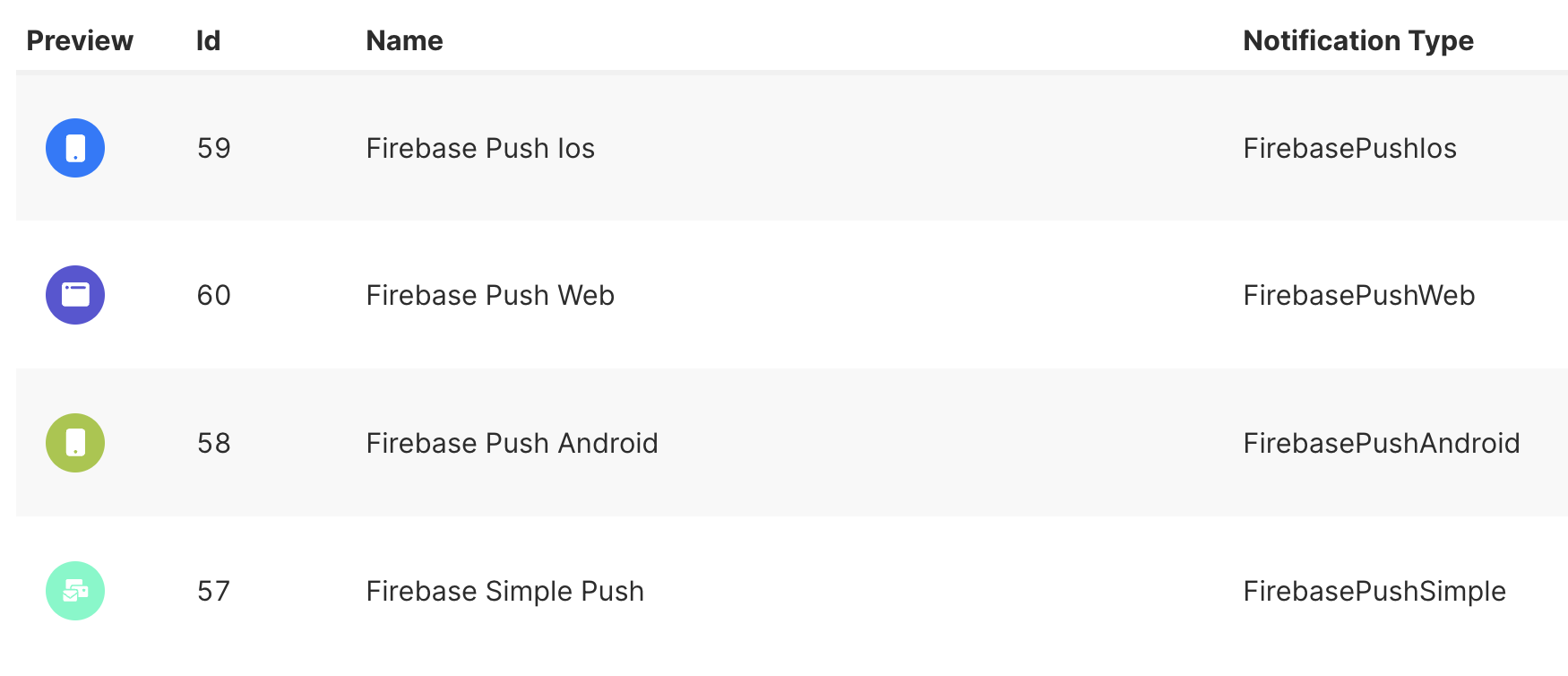
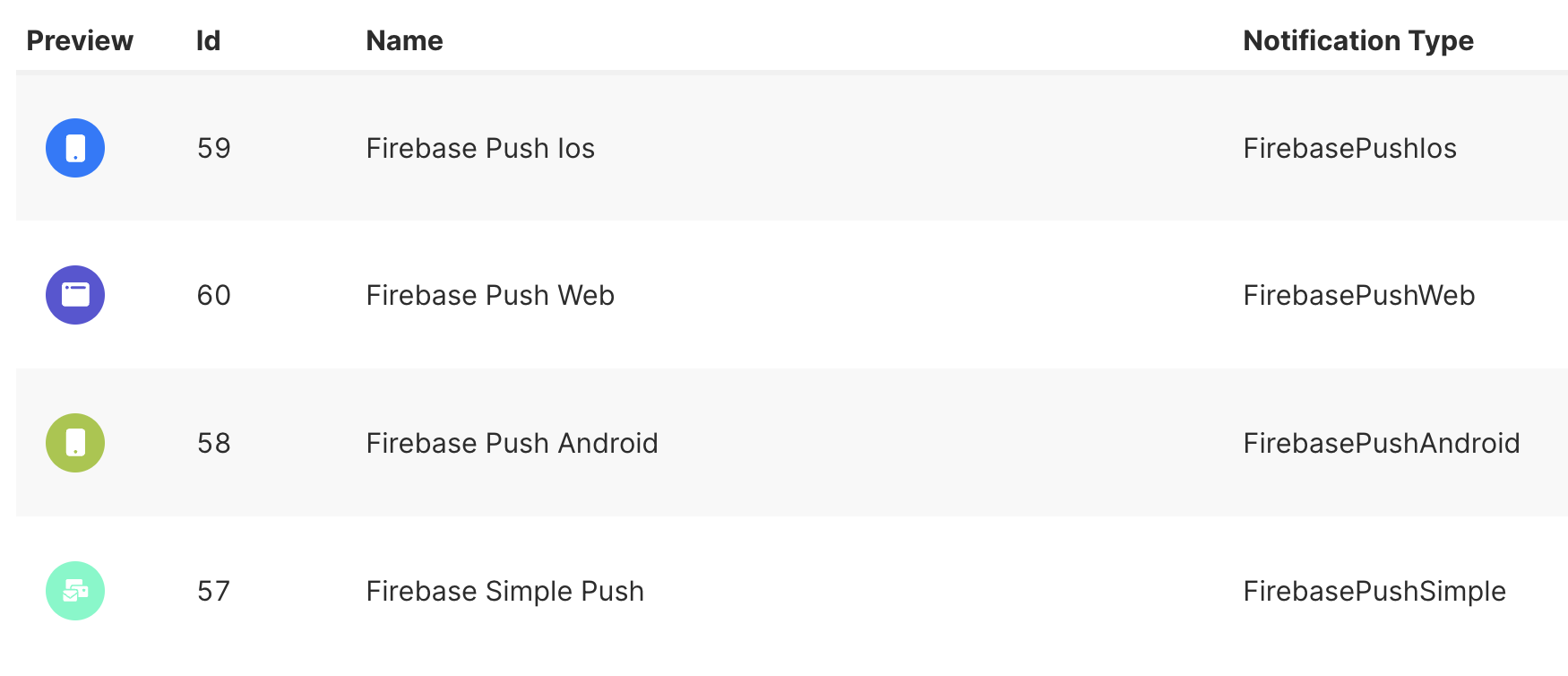
💬 Firebase Simple Push
A Firebase Simple Push Notification is a text alert (images are not supported), often paired with a small icon or logo. These are perfect for quick updates, reminders, or urgent prompts — such as “Deposit now to unlock your bonus” or “Your free spins are waiting!”.
Players can tap or click the message to be redirected to a URL of your choice, such as your casino home page, promotions page, or deposit section.
These notifications can appear on mobile devices or desktops.
.png?alt=media&token=f3348e41-42a9-422f-8dfe-048c5c453692)
.png?alt=media&token=f3348e41-42a9-422f-8dfe-048c5c453692)
🖼️ Firebase Push Android or Firebase Push iOS
This type of Notification goes beyond text by including images, larger visuals, or action buttons. This format provides more space to highlight promotions or bonuses.
These notifications can be sent to mobile devices only and are designed specifically for use within Android or iOS apps. In other words, if you have your own app, you can use these notifications to communicate different offers or updates directly to your players.
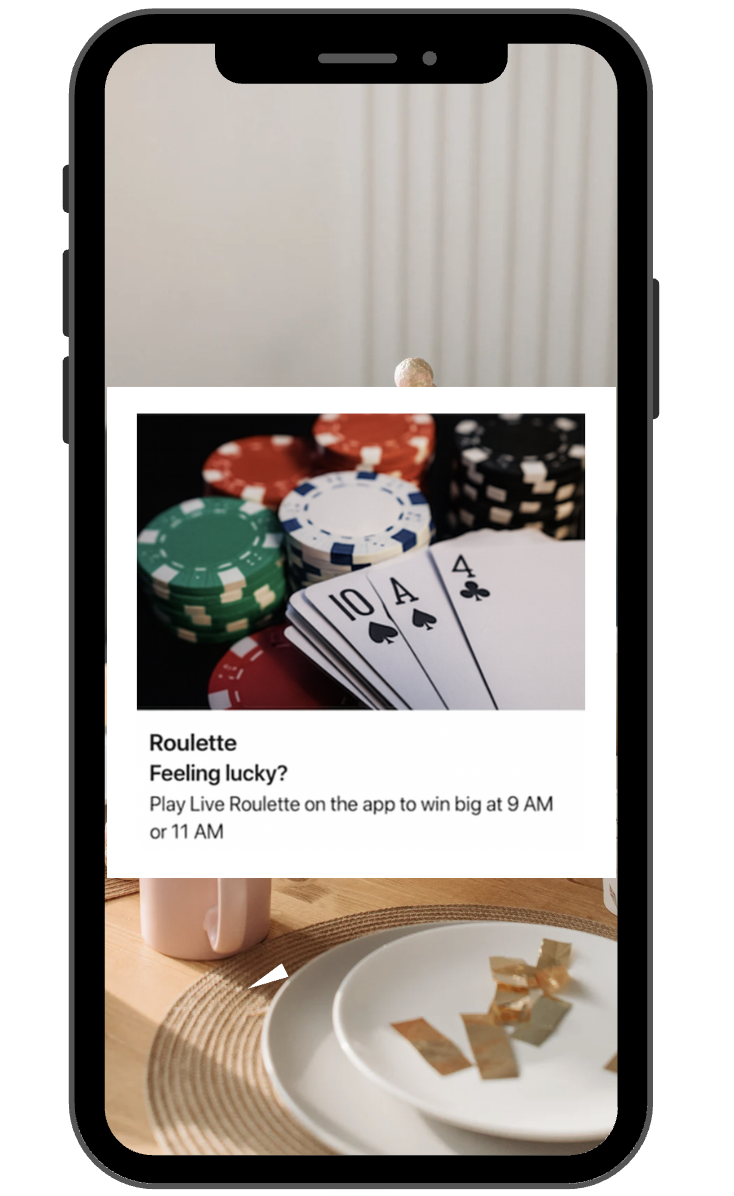
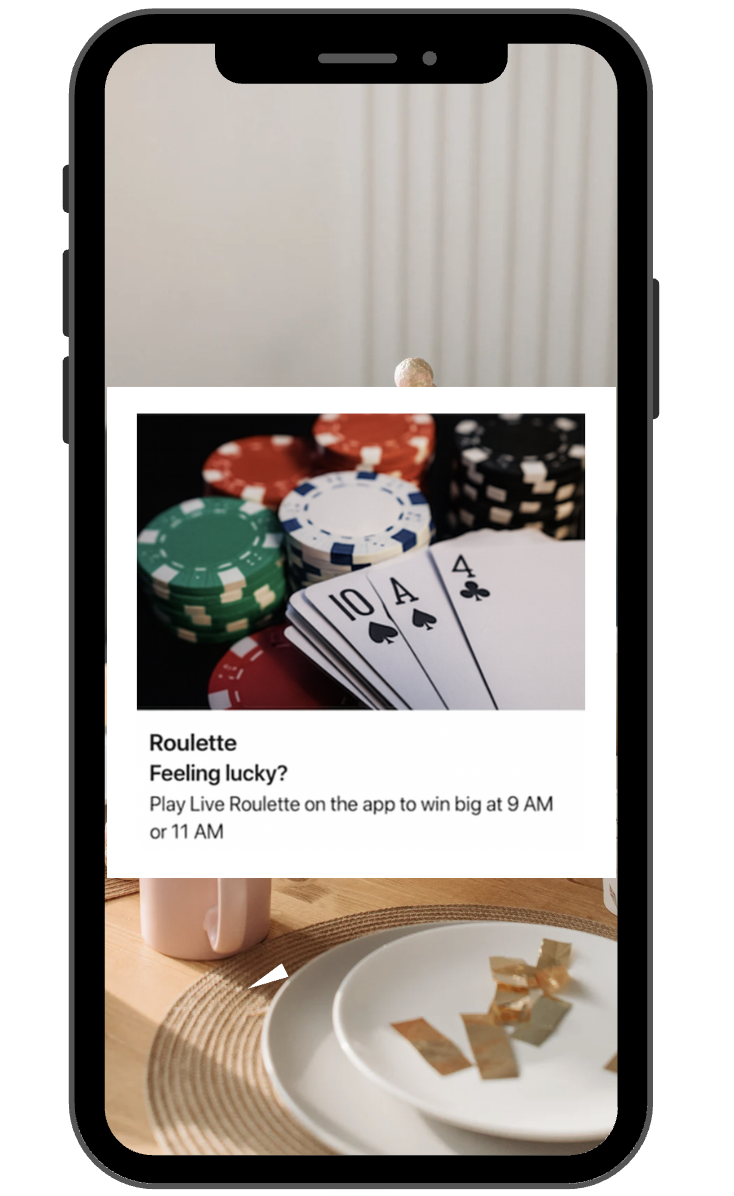
🌐 Firebase Push Web:
Notifications for desktop that can include text, images, and buttons. They can be displayed even if the user is not actively visiting your website.
.png?alt=media&token=f235bac1-5bfa-45ca-b0a1-a898817dd48d)
.png?alt=media&token=f235bac1-5bfa-45ca-b0a1-a898817dd48d)
⚙️ Setting Up
Using a Push Notification in your Activity or Lifecycle is quite straightforward. Here, we will walk you through the steps and learn what each field in the Action builder corresponds to.
Please note that, depending on your integration, your Action builder may appear a little different.
1- First, choose the type of Action you want to create (For example, Firebase Push iOS/Android or Firebase Simple Push).


2- Under the Action Data heading, you will find some pre-existing fields that require information or data.
Let’s run through some of the required fields:
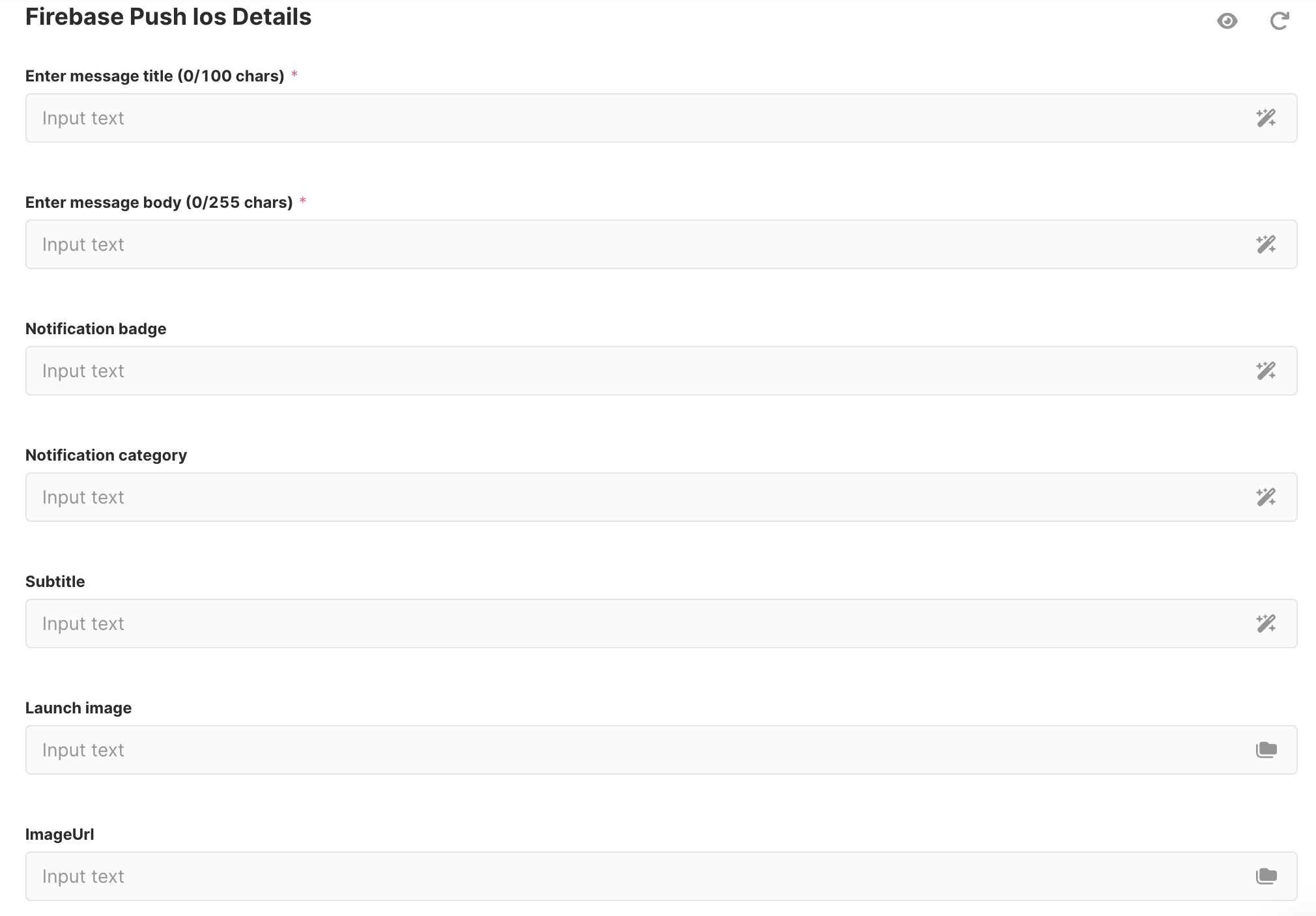
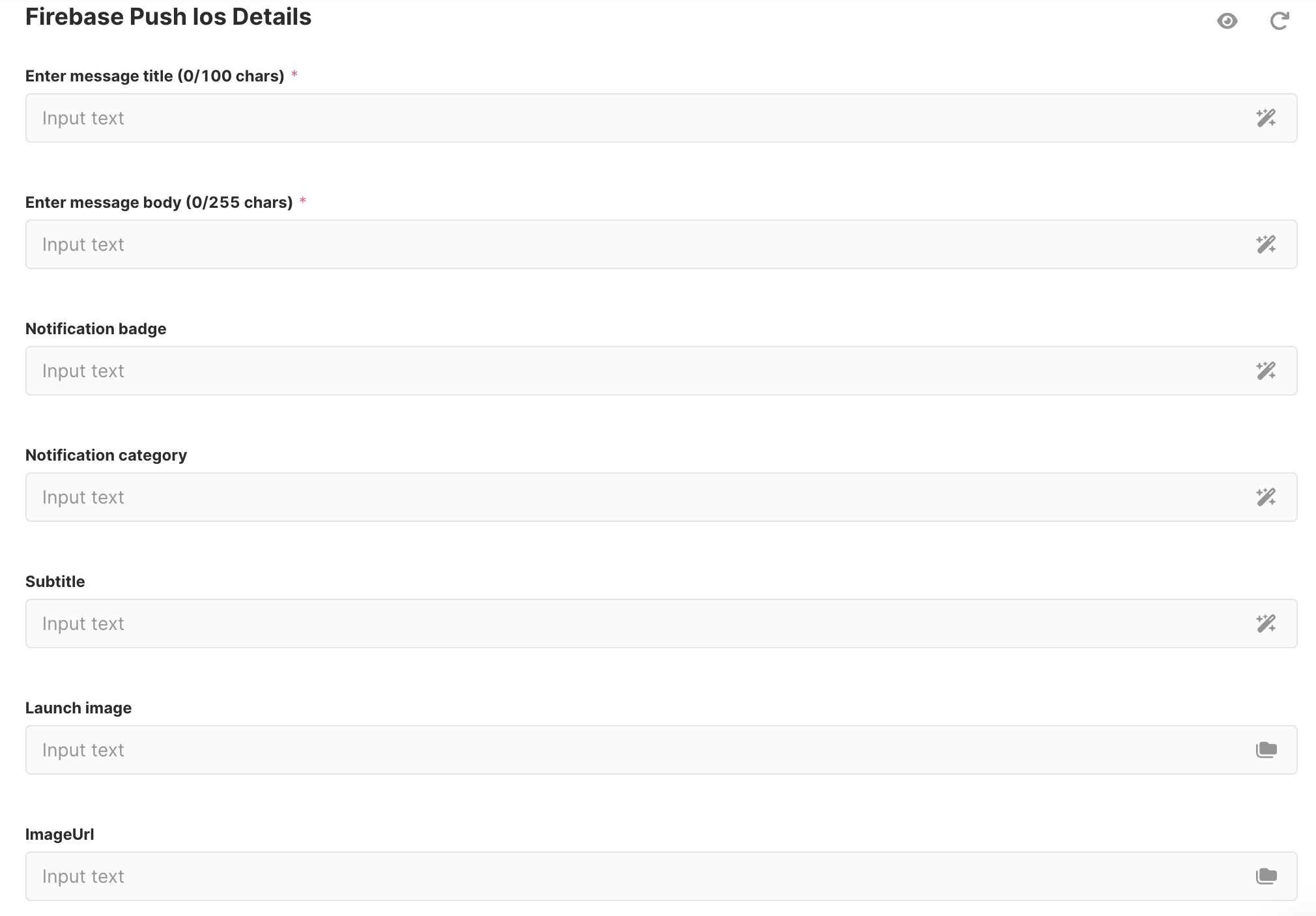
Enter Message Title:
- This is the main title of the notification.
Enter Message Body:
- This is the main content of the message, where you provide more details.
Notification Category:
- Used to classify the notification. Useful if players can manage what types of alerts they'd like to receive or not (bonuses, promotions, general messages, etc.).
Subtitle:
- Optional, but useful to add a short extra detail that complements the title.
Launch Image:
- The image displayed when the player opens the notification.
Image URL:
- Here you’ll see the URL that the system generates as soon as you select the "Launch Image" from the Media Library.
3- Once you’ve set up your Push Notification and it’s ready to go, you can test the Action Group using the Activity testing functionality, before you send it to your players.
Example Use Cases
Here are a few examples to inspire your campaigns:
- Reactivate inactive players: Send a Simple Push with a time-limited bonus to bring them back after a period of inactivity.
- Promote new content: Announce new game launches with a Firebase Web Push that includes eye-catching artwork.
- Encourage deposits: Trigger a Simple Push after login to remind players of your current deposit-and-get offer.
- Cross-sell across products: Send a Firebase Android or Firebase iOS Push to suggest a casino game after a player has placed a sports bet, offering free spins to encourage exploration of a new product.
How To Get Started
Fast Track CRM uses Firebase to support Push Notifications. You will need to set up a Firebase account as the first step in enabling this engagement channel. To read more about how to get started, check out our Integration Guide. We support Web, Android, and iOS Push Notifications.
Custom Integration? Maybe you have some other, more unique, requirements and could benefit from a custom integration. Reach out to your Integration or Partner Manager to find out more.