Builder Sections
Here, you'll find a breakdown of each available area within the Drag & Drop Builder.
The foundational elements of our templates are content and structures. Each template can contain several structures, with each structure holding a specific content type.
🧾 Content
The Content section provides a variety of building blocks that you can use in your template. Within this section, you’ll find two tabs: Basic and Premade, allowing you to choose between simple individual elements or ready-to-use content blocks to streamline your design process.
⚪ Basic: The Basic tab Includes essential elements like text, images, buttons, dividers, and videos. Simply drag the desired content and drop it into the section where you want it to appear.
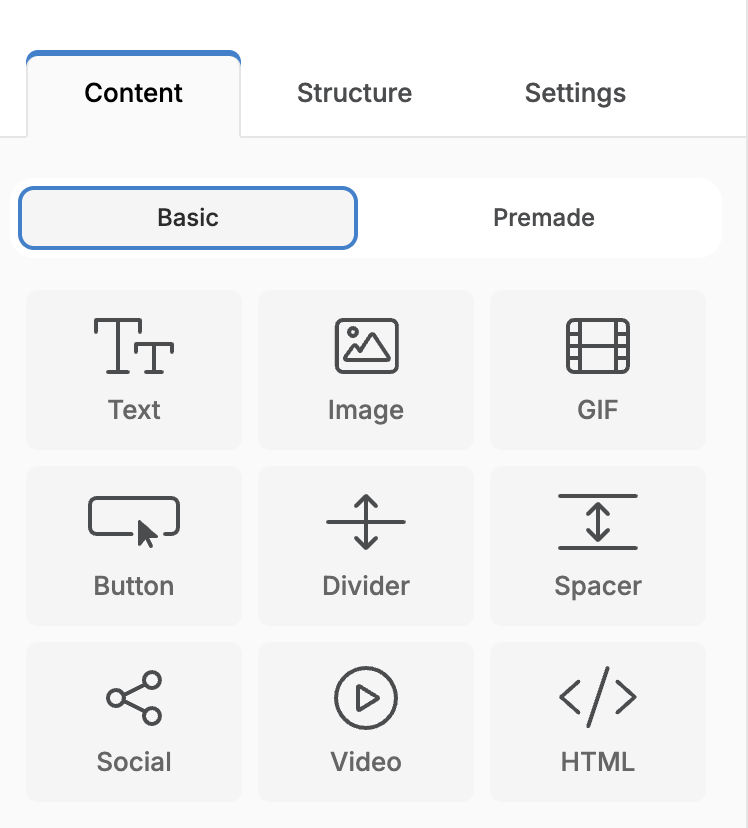
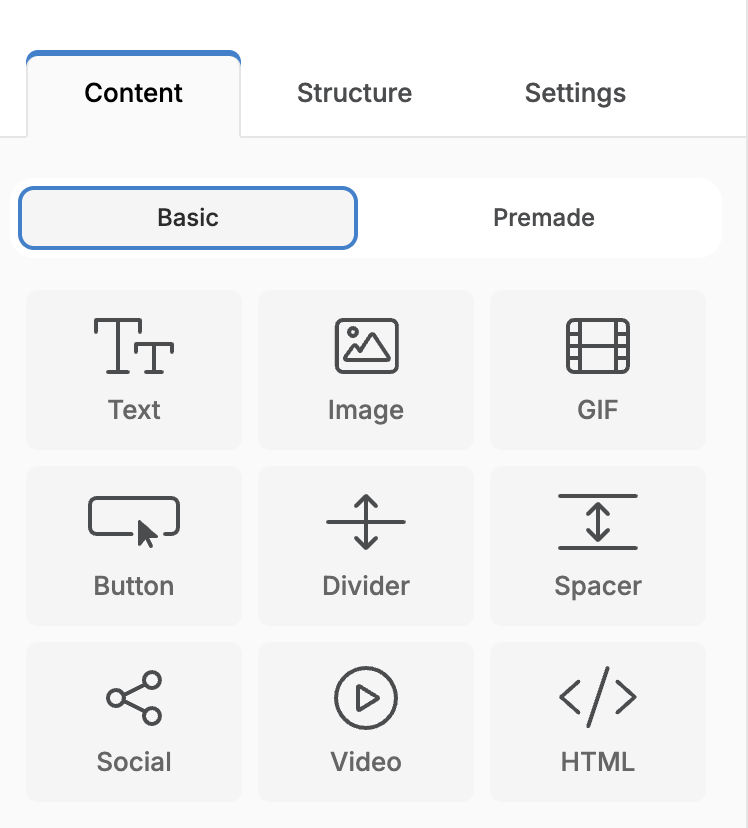
🧱 Pre-made: Access a collection of ready-to-use headers, footers, and different content. You can customise these elements to match your brand and easily insert them into different sections of your template.
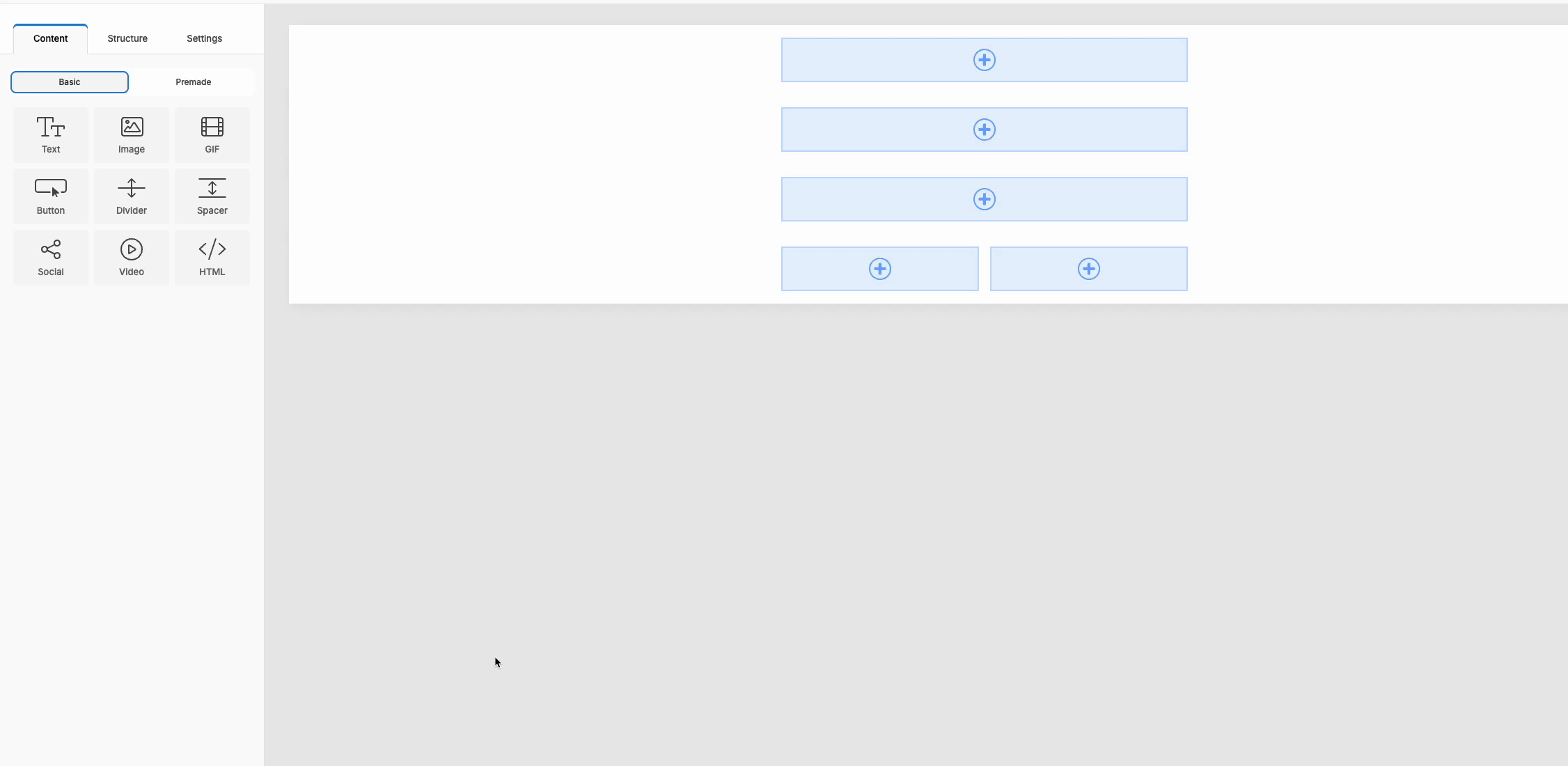
How to add content to your templates
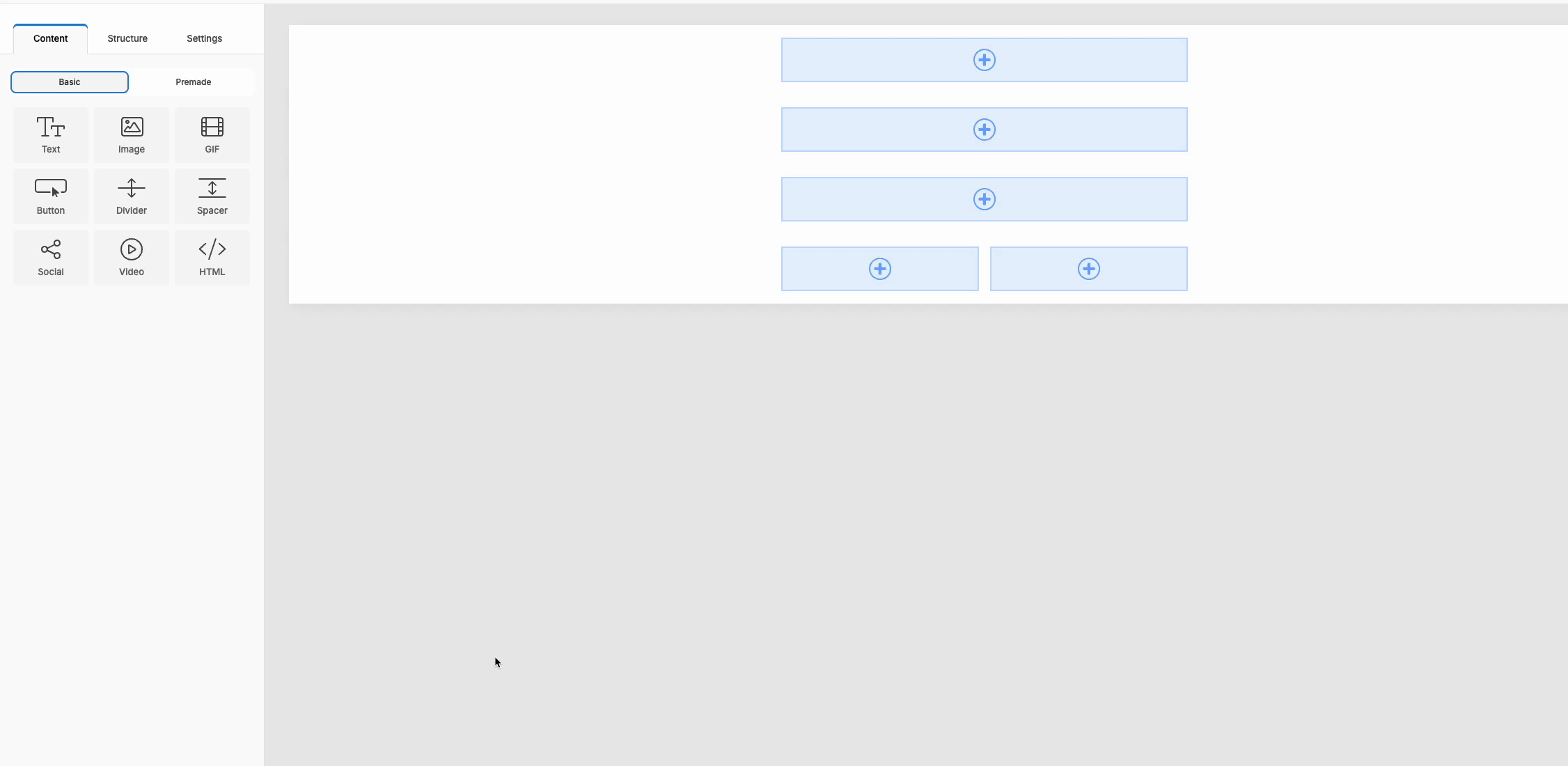
How to add content to your templates
🏗️ Structure: Define your Layout
The Structure section is where your email layout comes to life.
Choose from a range of column configurations to organise your content and build designs that look great on any screen. Whether you're going for a single-column message or a multi-column layout—this is where it starts.
- Head to the Structure tab
- Pick the layout that fits your message
- Drag it into your template, exactly where you want it
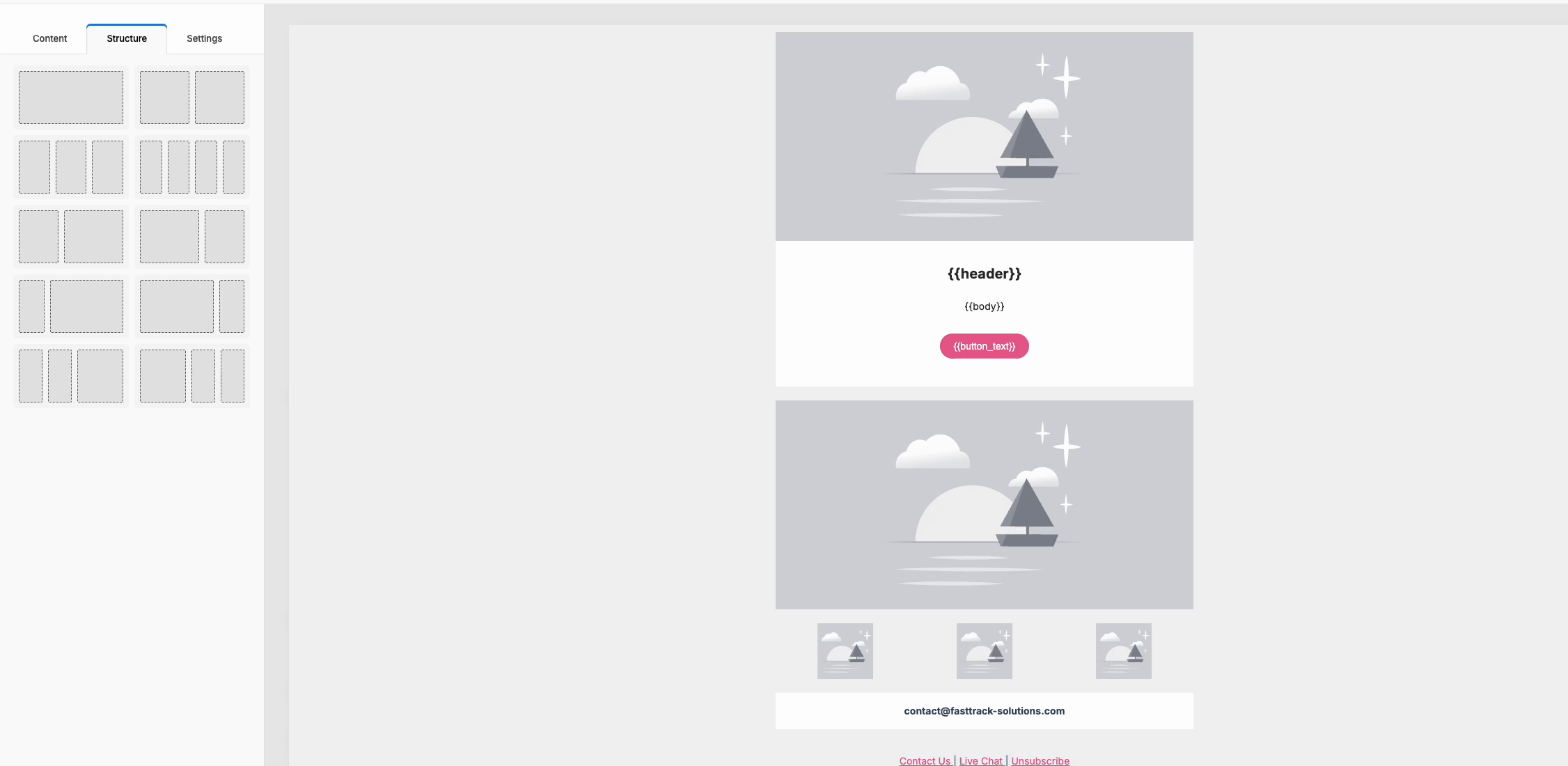
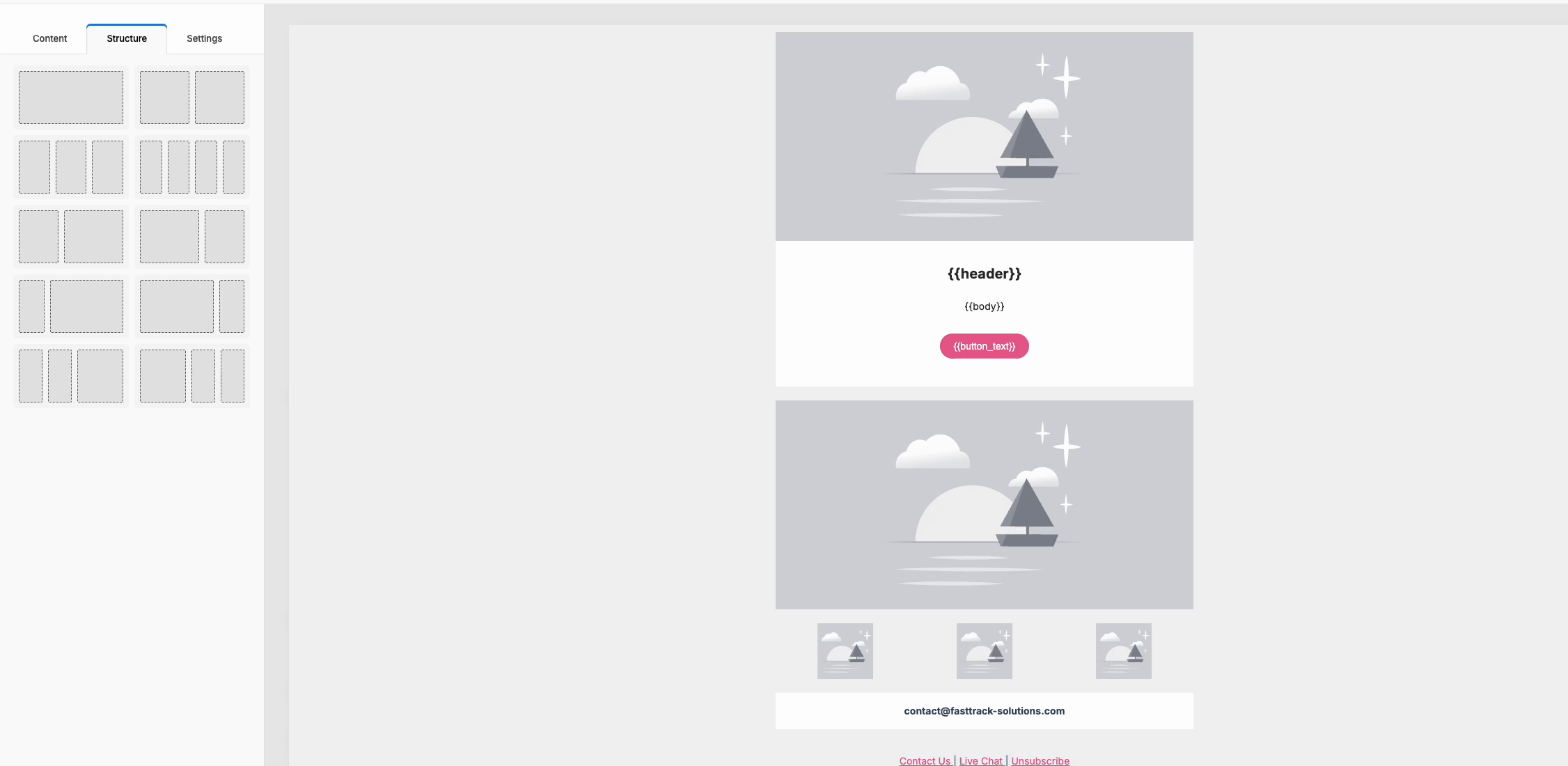
We suggest creating templates with multiple structures to organise the content better. This approach helps to maintain clarity, particularly in mobile responsive designs and also it gives you more flexibility if you want to hide different sections for each dispositive.
⚙️ Settings:
This section provides options to customise the overall appearance of your template. On this tab, you can adjust background and link colors, font styles, buttons, and overall spacing.
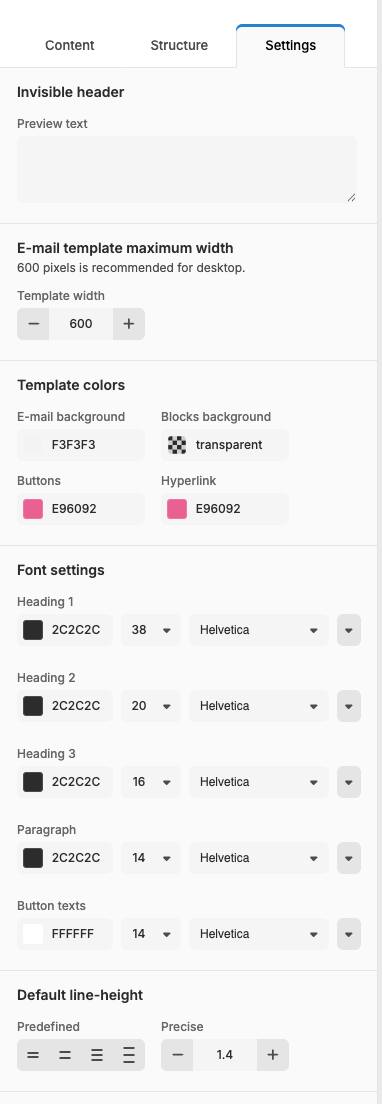
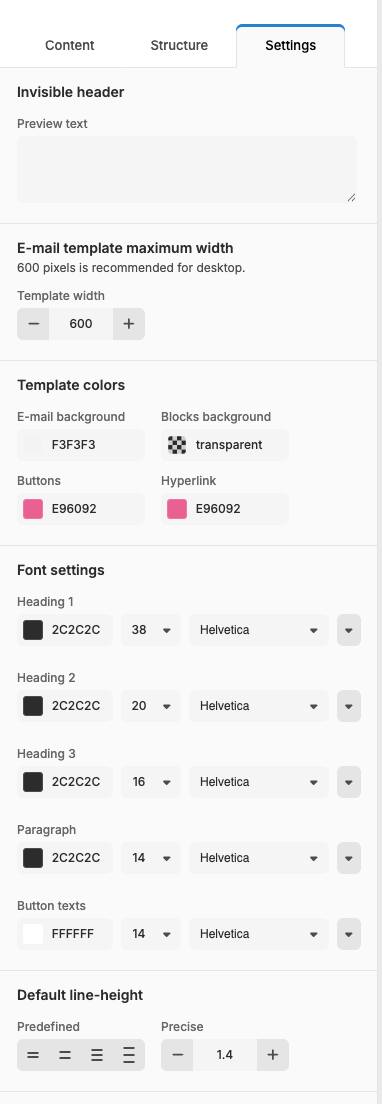
🎛️ Working with structures, width settings, or colour changes
Click outside the border of any structure to edit, duplicate, or delete it. Want to move things around? Just drag and drop to reposition.
Here’s what you can customise:
- Number of columns – Define the layout that fits your message.
- Background colour – Set the tone for narrow structures or when no background image is used.
- Structure width – Choose between full-width or fixed-width layouts.
- Border style & stroke – Add definition with custom borders.
- Layout options – Stretch it edge-to-edge or keep it clean and narrow.
- Top & bottom margins – Adjust height and spacing with precision.
- Background image – Upload your own or stick to a solid colour.
- Column properties – Control the look and feel of each section.
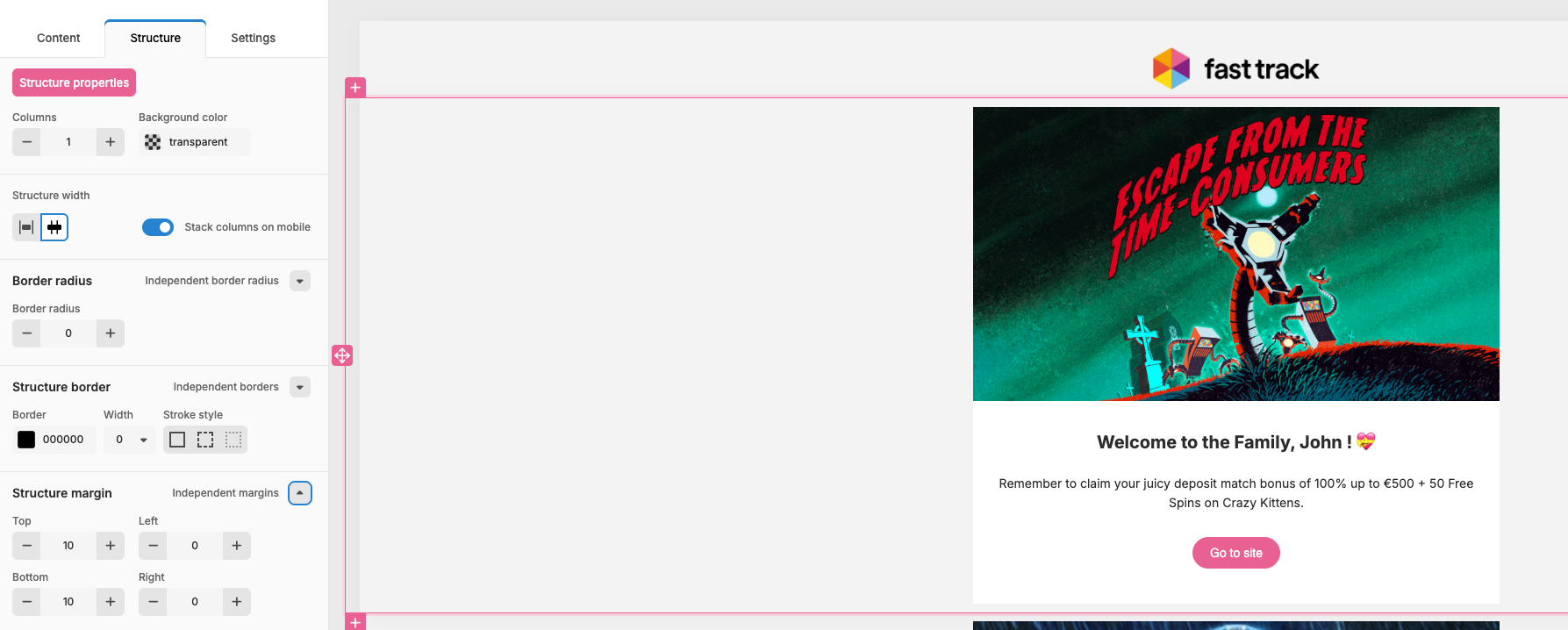
Working with structure
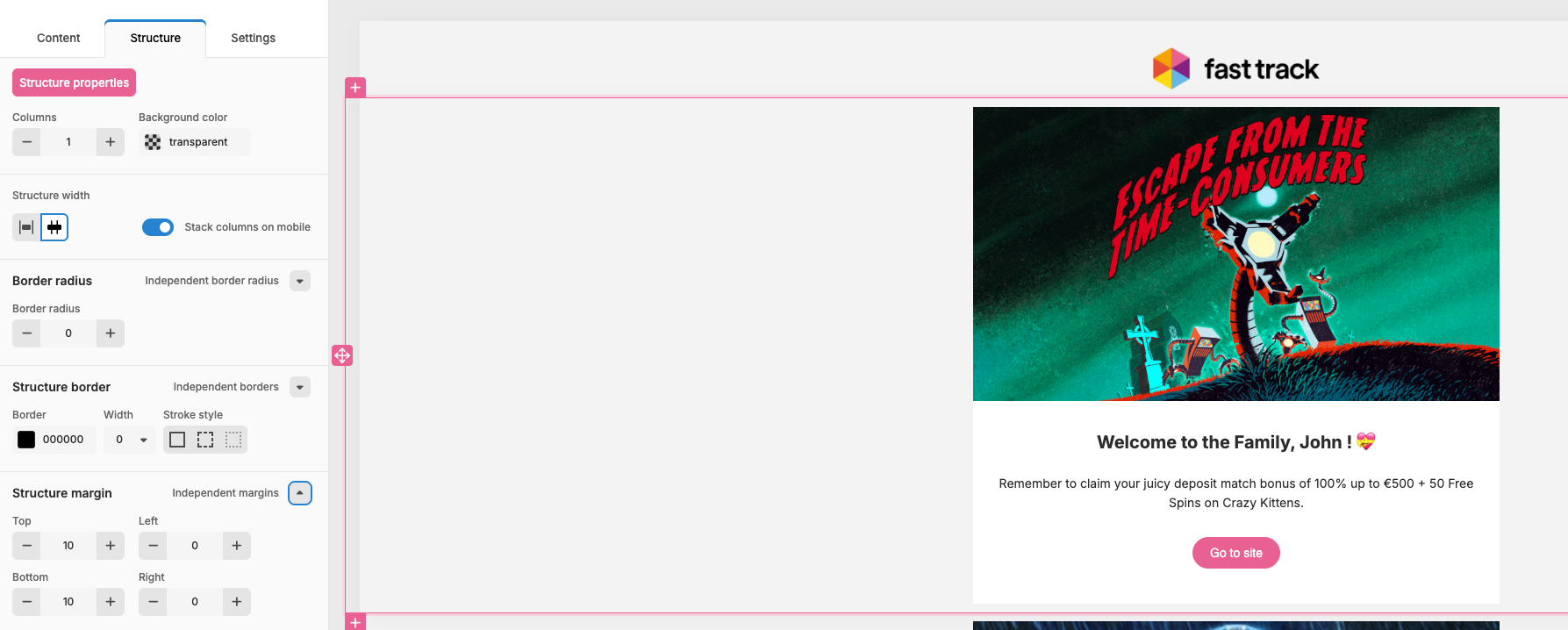
Working with structure
🎨 Working with content
Editing your content is as simple as it gets. Just click on the section you want to change—text, images, videos, buttons—you name it.
You can edit directly in the template or use the left-hand panel for more control. Every content block you’ve added can be updated on the spot, so you’re never more than a click away from getting things just right.
.gif?alt=media&token=7d037631-4fe7-4626-8e98-0b6f83521376)
.gif?alt=media&token=7d037631-4fe7-4626-8e98-0b6f83521376)