Games
Manage which Games are eligible for your Rewards.
🎰 What is the Games tab?
This section is crucial for mapping the games on your website to the Rewards platform.
By configuring this, you can control which games qualify for Challenges or Level Systems, enabling you to strategically drive traffic to specific games or providers.
📊 How does it work?
Thanks to our continually expanding Games database, the system automatically identifies and populates the Game Mapping section whenever a transaction occurs in a game (e.g., a player placing a bet).
The Games list will begin to populate once:
- Rewards are fully integrated into your environment
- A game registers its first transaction from incoming bet/win events
Please note that events must follow this order for everything to function correctly.
All new Games will appear under the Unrecognised Games tab, where you can manually map them or set up automapping rules to help you make the process faster.
You only need to map games that you wish to specifically include/exclude from Rewards - by default, all games will contribute to Levels and Challenges.
For example, if you wish to create a "Wager & Get" challenge on Bonanza, you only need to map that game. Once this is done, Bonanza will appear in the list when setting up a Challenge:
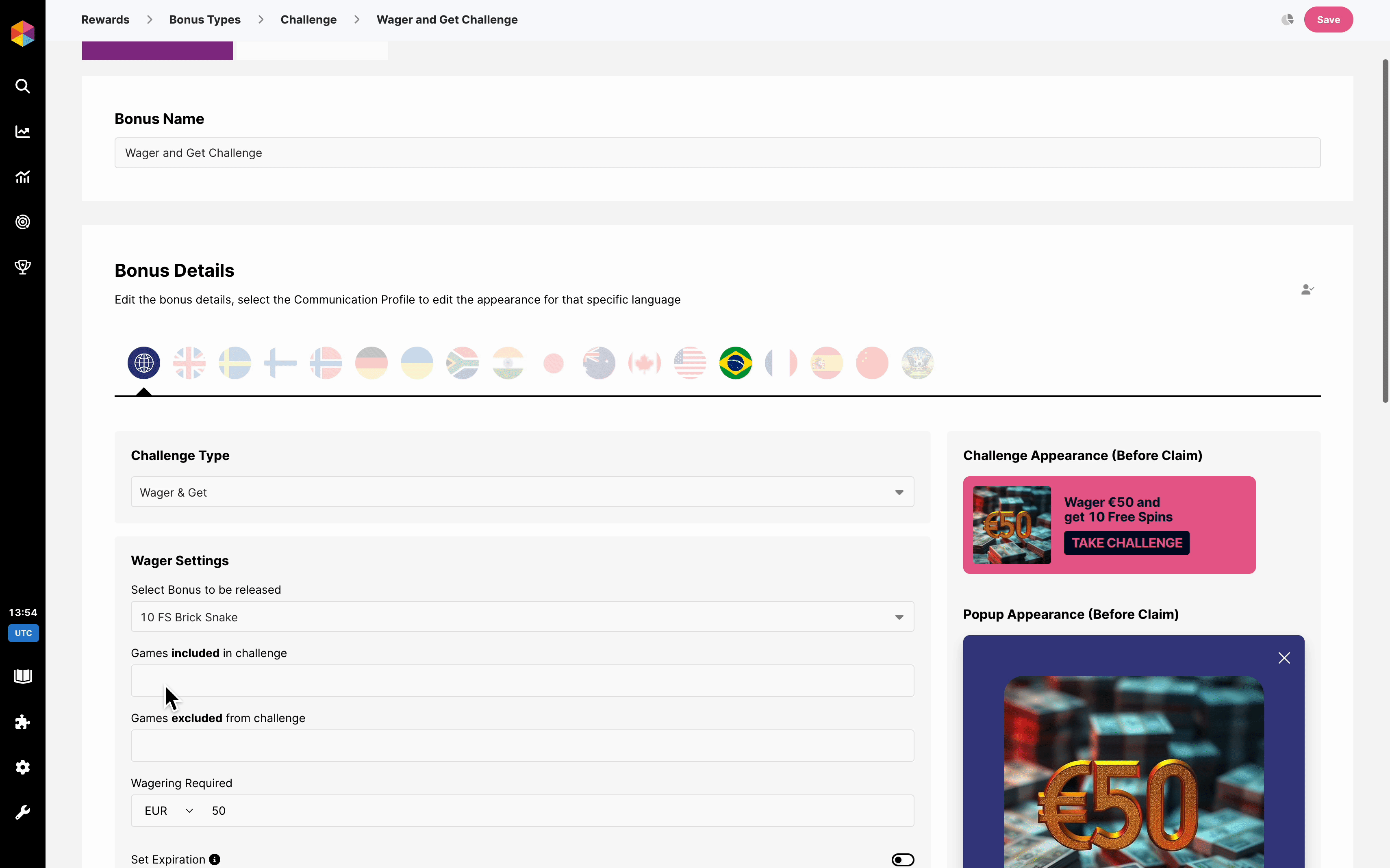
Adding a mapped Game to a Challenge
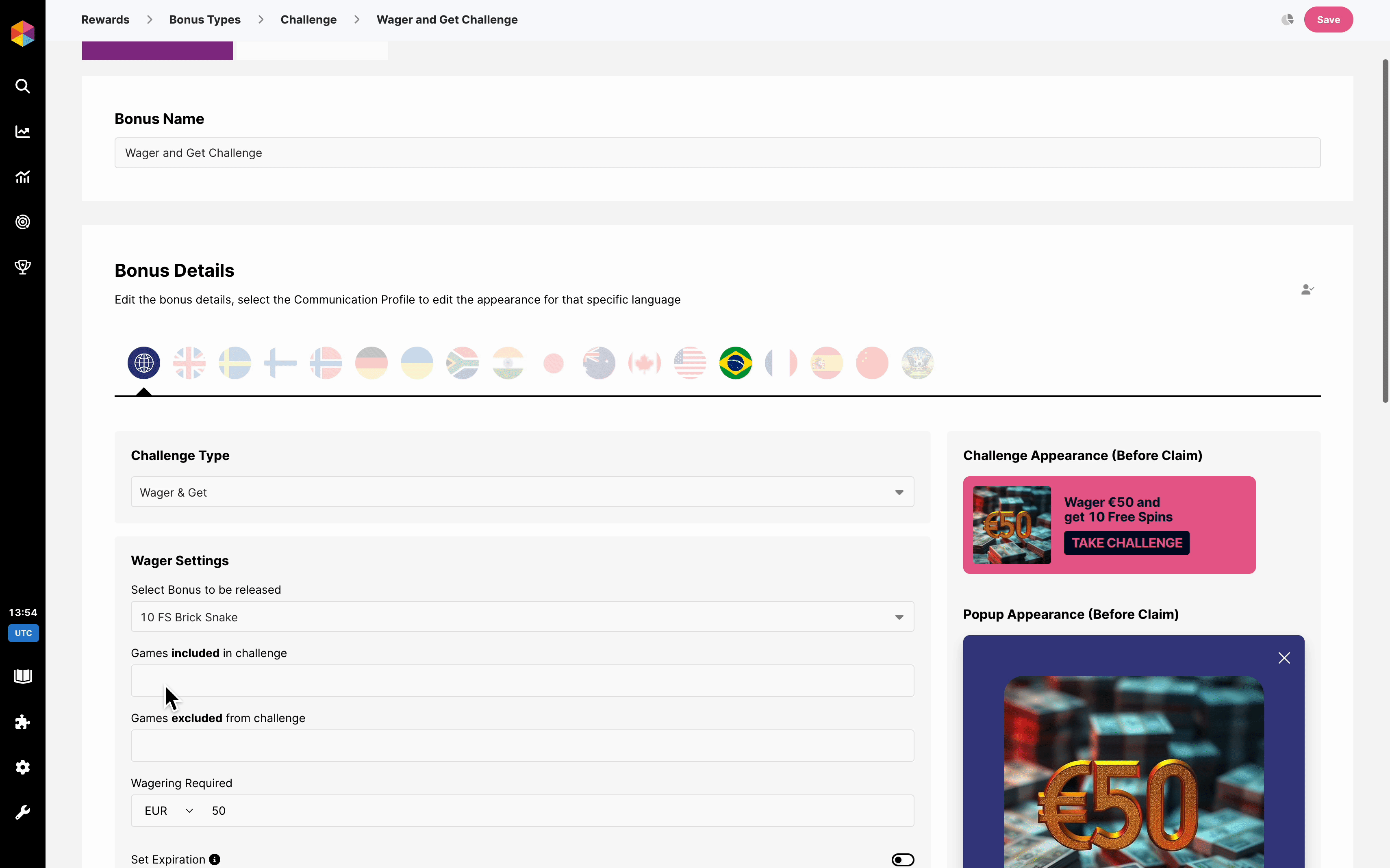
Adding a mapped Game to a Challenge
🛠️ Manually Mapping Games
To manually map a game, go to the Unrecognised Games tab. By default, you’ll see the following fields:
- Game ID
- Name
- Vendor
- Match
Simply click on Match, type the name of the game, and a list of matching games from our database will appear. Select the correct game, and you’re all set!
🤖 Automapping rules & confirming in bulk
Automapping rules will help our system pre-map unrecognised games with games in our database, making the whole process much smoother - to create them navigate to the Games page and click on the Automapping rules button.
Here's an example of automapping rules you could create:

Automapping Rules

Automapping Rules
Make sure to use rules that apply to your use case, if you are unsure, please get in touch with your Partner Manager or the User Adoption team.
Once the rules have been set up, you will still need to confirm the pre-mappings.
After making sure that you are happy with everything, you can do this in bulk by clicking on Confirm all and Apply changes:

Confirming pre-mapped games

Confirming pre-mapped games
Once a game is mapped, it can't be unmapped and can only be mapped to another game