Bonuses
Set up your Bonuses, reward your players and incentivise gameplay.
🏆 What are Bonuses?
Bonuses are one of the most effective tools for rewarding players and driving engagement in gameplay. Whether earned through Calendar rewards, spinning a Wheel or by completing Challenges, Bonuses add excitement and motivation to the player experience.
In Rewards, a Bonus refers to any type of reward that can be credited to a player's account, including Generic Bonuses, Funds Bonuses, Challenges, Virtual Currency Bonuses, and Wheel Bonuses.
With the flexibility to create a variety of Bonuses and strategically assign them across multiple areas, you can promote deeper engagement and ensure your players remain immersed in the game.
🔓 How to access Bonuses
Creating and managing Bonuses is quite easy within the Rewards platform. All you need to do is head to Rewards -> Bonuses.

Accessing Bonuses

Accessing Bonuses
From here, you will access a page that displays all the Bonus Types that are available.
Once you select the Bonus Type, you will be presented with a page where you can see all existing bonuses of the selected type.
When configuring Generic and Funds Bonuses, it's important to align them with the Bonus Actions you typically use in your Fast Track CRM Activities:
- Use Generic Bonuses if you use the CreditBonusWithCode Action Type.
- Use Funds Bonuses if you use the CreditBonusFunds Action Type.
If you are unsure which one to choose, please refer to your Integration Manager.
🛠️ Creating Bonuses
Creating Bonuses is a straightforward process. Begin by navigating to the Bonuses page and selecting your desired Bonus Type.
On this page, locate the Create Bonus button in the top-right corner of your screen. Click it, add a name for your Bonus, and click "Create."
You’ll then be taken to a new setup screen. This page includes several sections and fields to configure your Bonus. Below are the commonly used setup options to set up a Generic Bonus:
🎨 Appearance
- Title: Enter your Bonus title, which will appear in the Bonus Widget.
- Widget Image: Upload the image for the Bonus Widget (preview and popup). Recommended size: 320x320px, 1:1 ratio.
- Description: Add any additional details about the Bonus. This will only be visible in the revealed pop-up.
- Call to Action: Specify the text for the CTA button.
- How to Display Bonus Terms: Choose from three options: Before CTA, After CTA, or Hide Terms. This determines where the Bonus Terms and Conditions will appear in the pop-up.
- Bonus Terms and Conditions: Write the applicable Terms and Conditions for the Bonus.
You can use some HTML tags in the Title and Description fields, allowing you to, for example:
- Add links with <a href="URL"> Text </a>
- Make text bold with <b> Text </b>
- Make text italic with <i> Text </i>
⚙️ Bonus Settings:
- Bonus Code/ID: Enter the code from your Bonus Platform.
- Set Expiration: Define how long the Bonus will be available, starting from the moment it’s assigned to the player. If the toggle remains set to OFF, the Bonus will never expire from the Player's account.
Depending on your integration, this section might look different.
Once you’ve completed these steps, make sure to click the “Save” button at the bottom to confirm your changes.
✍ Translations
If you are targeting multiple markets, you might want to display the Bonus data you've just set up in different languages. To do so, simply click on the Communication Profile you wish to create a translation for and you will be able to manually update the Bonus fields.
Here's an example of how you could create translations for the German Communication Profile:

Translating Bonuses

Translating Bonuses
The end result here is what the bonus will look like for players matching the criteria of our German Communication Profile.
In the near future, you will be able to use our AI integration to auto-generate translations for you, just like when building Actions!
➿ Cloning
To help you save time, you can clone Bonuses by either:
- Clicking on the desired Bonus, you will find an ellipsis next to the Save button on the top-right of your corner.
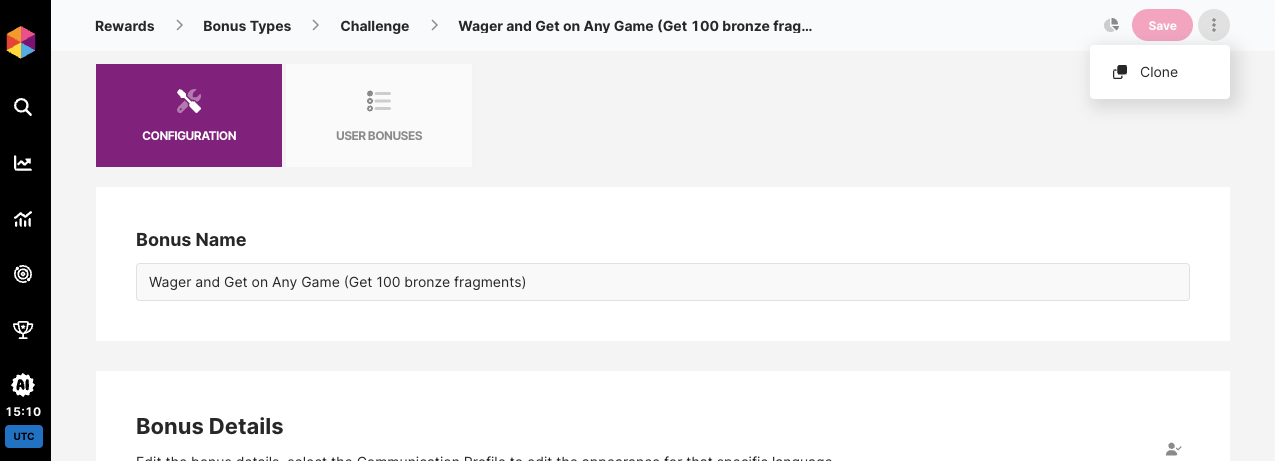
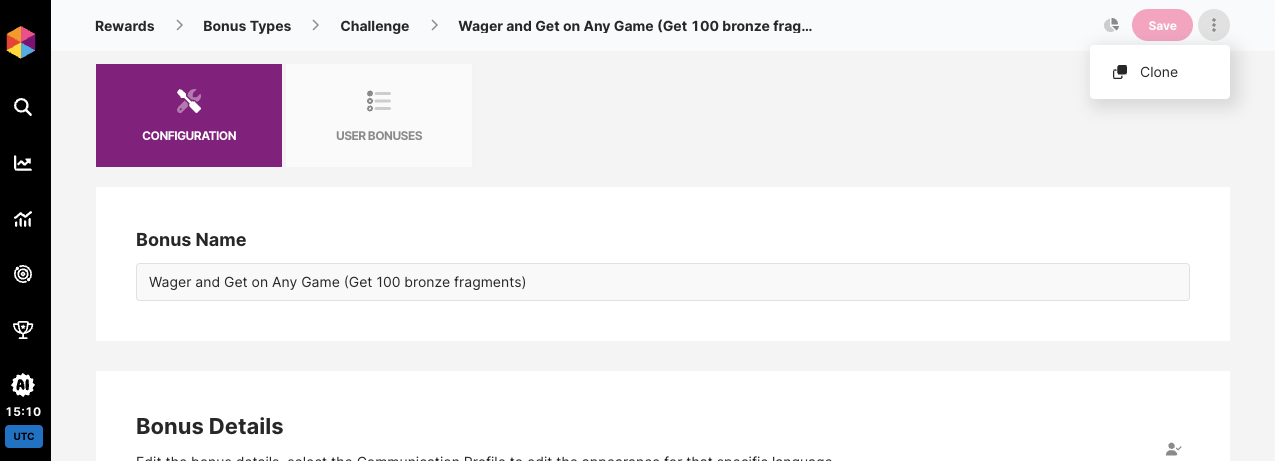
- Or navigating to Bonuses and the relevant Bonus Type, on the right you will see a clone icon for each Bonus listed.


Cloning a Bonus will save it instantly, you will be able to edit it afterwards but make sure to select the right one!
🧪 Testing Bonuses
Once your Bonus has been created, you will be able to use the Test Bonus feature, this will allow you to select any Test Users and instantly target them with the Bonus you created. That way, you can send a test to yourself and check if it looks as good as expected!
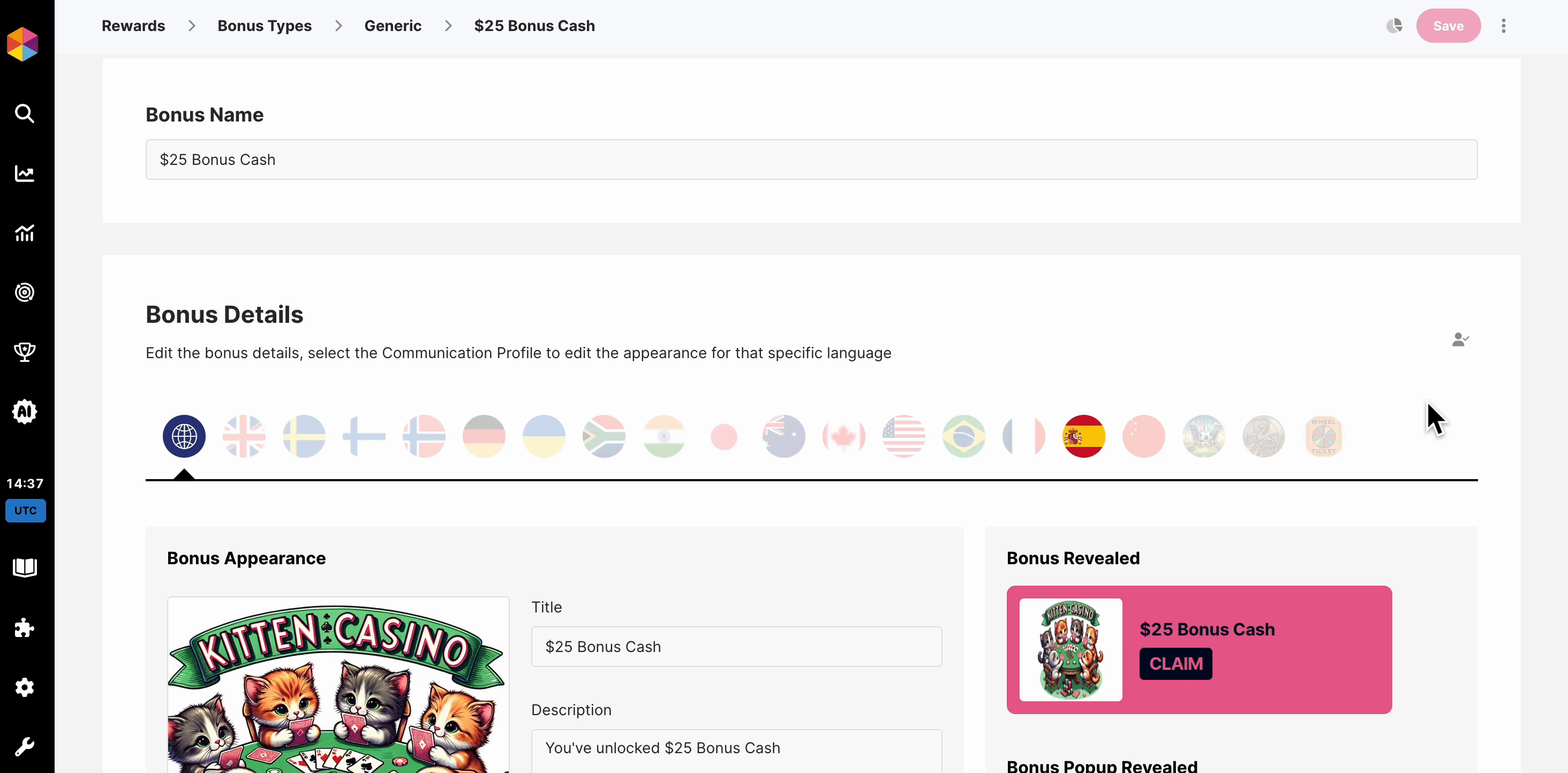
Testing a Bonus
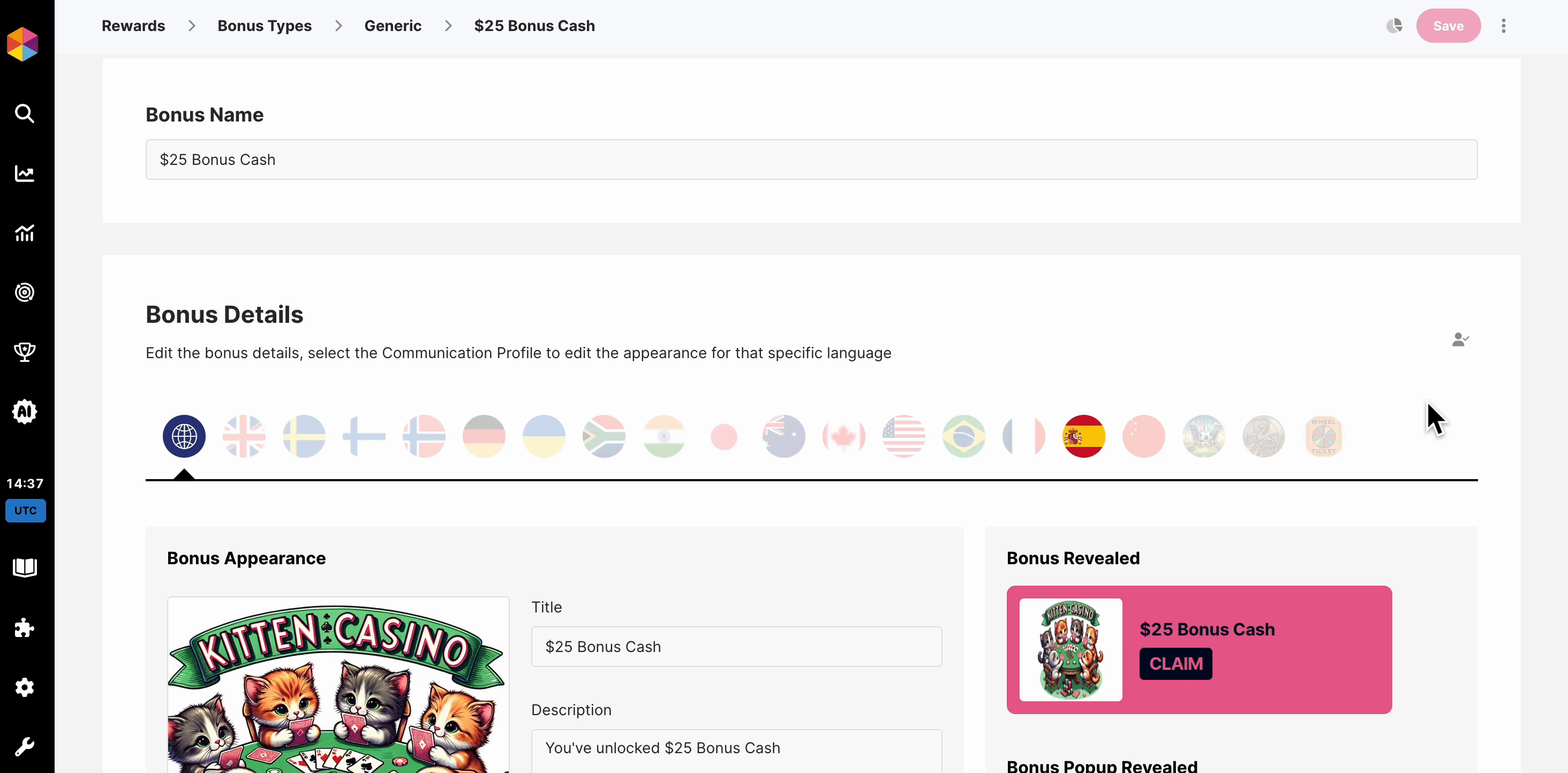
Testing a Bonus
Any Bonuses you created can be tested using this feature including:
- Generic
- Funds
- Challenge
- Virtual Currency
- Wheel
📓 Managing Rewarded Bonuses

Managing Rewarded Bonuses

Managing Rewarded Bonuses
From this section, you can review which players have received a Bonus and manage individual Bonus statuses.
To access it, click on the User Bonuses tab while viewing a specific Bonus.
Here, you'll find a list of players who currently have the Bonus available, those who have claimed it, and those for whom the Bonus has expired.
To manually expire a Bonus for a player, select them from the list and click Expire Bonuses. You’ll be asked to provide a reason for expiring the Bonus from their account.
🏃♂Player Profile
You can also review available and previously sent Bonuses per player on the Player Profile, simply navigate to the Rewards tab and you'll be able to toggle between Bonuses, Wheel Tokens and Challenges:

Player Profile - Rewards Tab

Player Profile - Rewards Tab
🎬 Other ways to Reward your Players
Once Rewards is implemented, a new Action type—Credit Reward—will be available in your list of Activity Actions.
This new Action enables you to credit any Bonuses that you've configured. These elements can then be used seamlessly across other areas of Fast Track CRM, including within Activities.
Read more about how to use Actions and Activities.