Drag and Drop Builder
This page walks you through everything you need to know about using the Drag and Drop Builder for email templates.
🔧 Building with the Drag and Drop Builder
When you build your template using the Drag and Drop Builder, you’ve got three ways to kick things off:
📄 1 - Start from Scratch
Go full creative mode. A completely blank canvas that lets you build your design from the ground up.
🎨 2 - Use a Fast Track Template
Want to save time? Pick from one of our pre-built templates crafted by Fast Track:
- Start with Sample – Choose a template you can customise in seconds to match your brand.
- Build with Placeholders – A clean layout packed with smart placeholders. Just drop in your content and go.
🛠️ 3- Use a Brand Template (created by you or your team) This feature lets you create your own custom Brand Templates that match your brand, layout and messaging style—perfect for recurring campaigns. Build once, use forever.
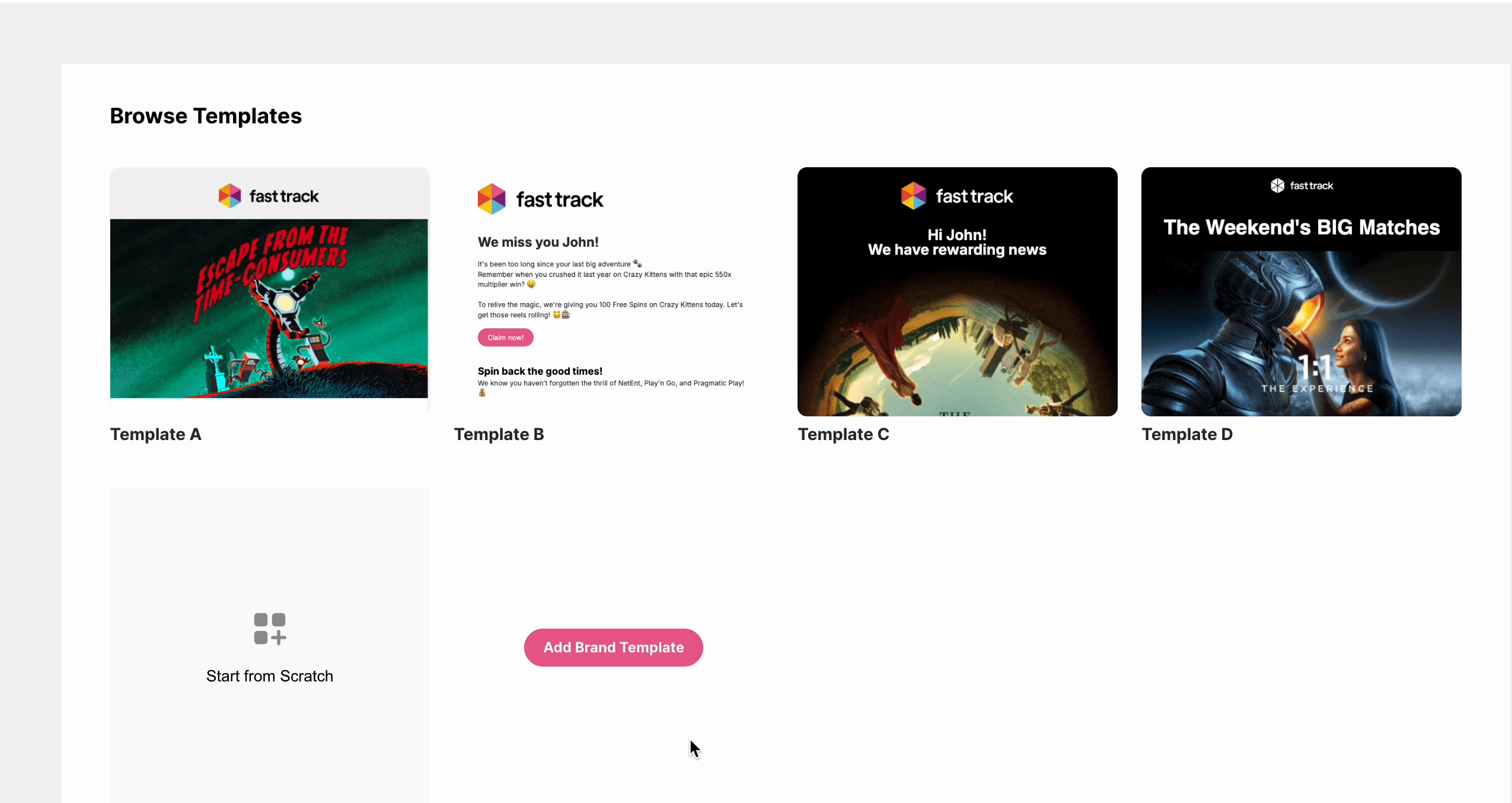
Drag and Drop Builder: Starting Options
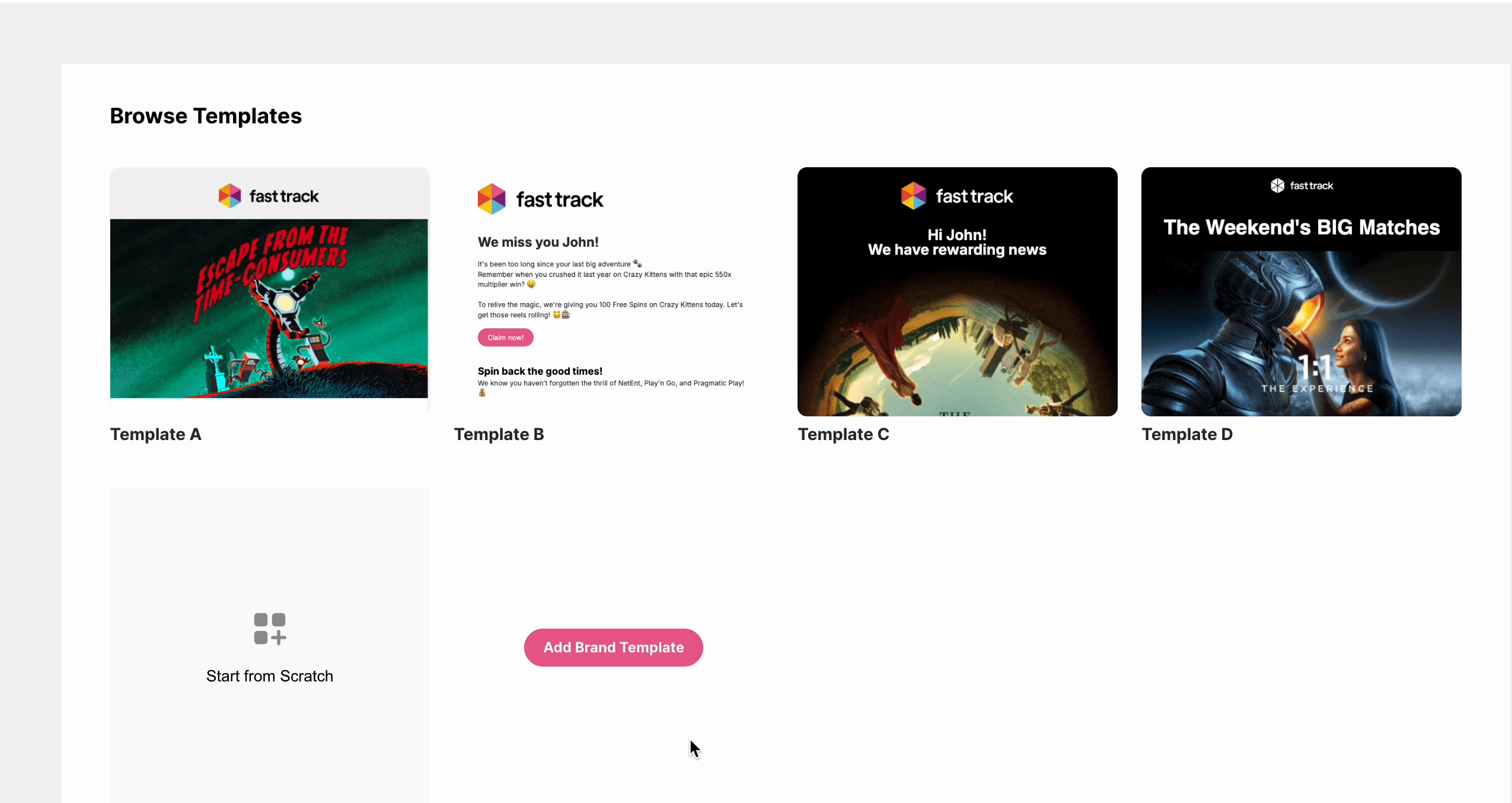
Drag and Drop Builder: Starting Options
👉 Not sure how to create your Brand Templates? Just follow these steps:
- Click Add Brand Template to create a new one.
- Select a saved template any time you’re building a new message.
- Need to make changes? Just click the three dots to edit or update your existing Brand Templates.
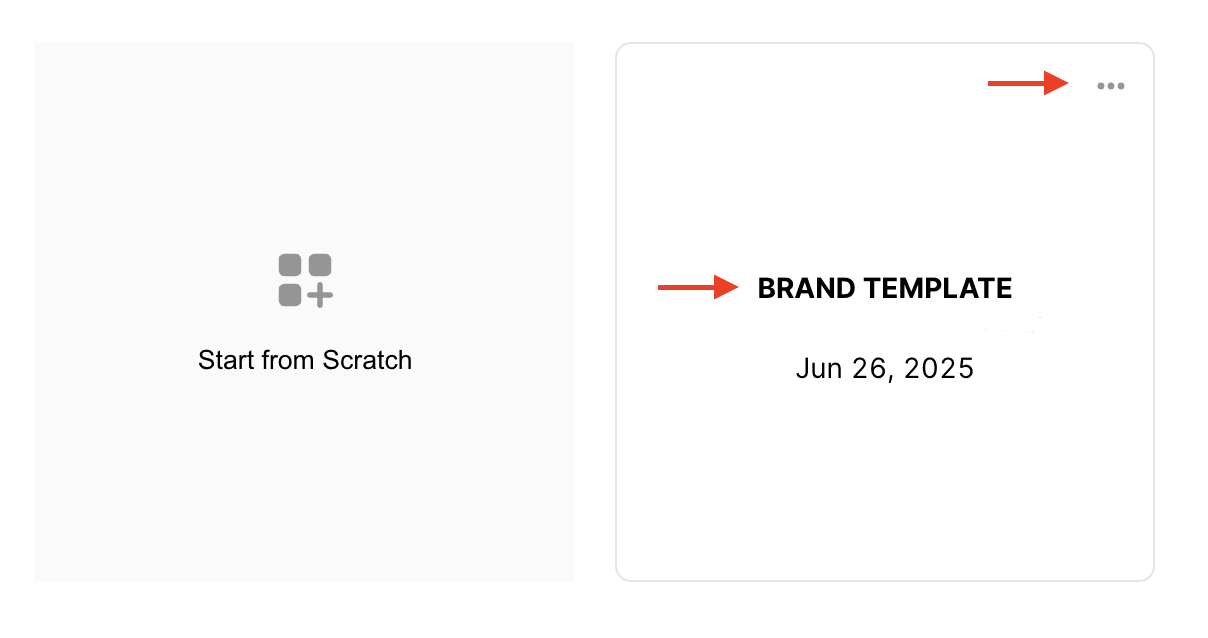
Select a saved Template or update your existing Brand Template.
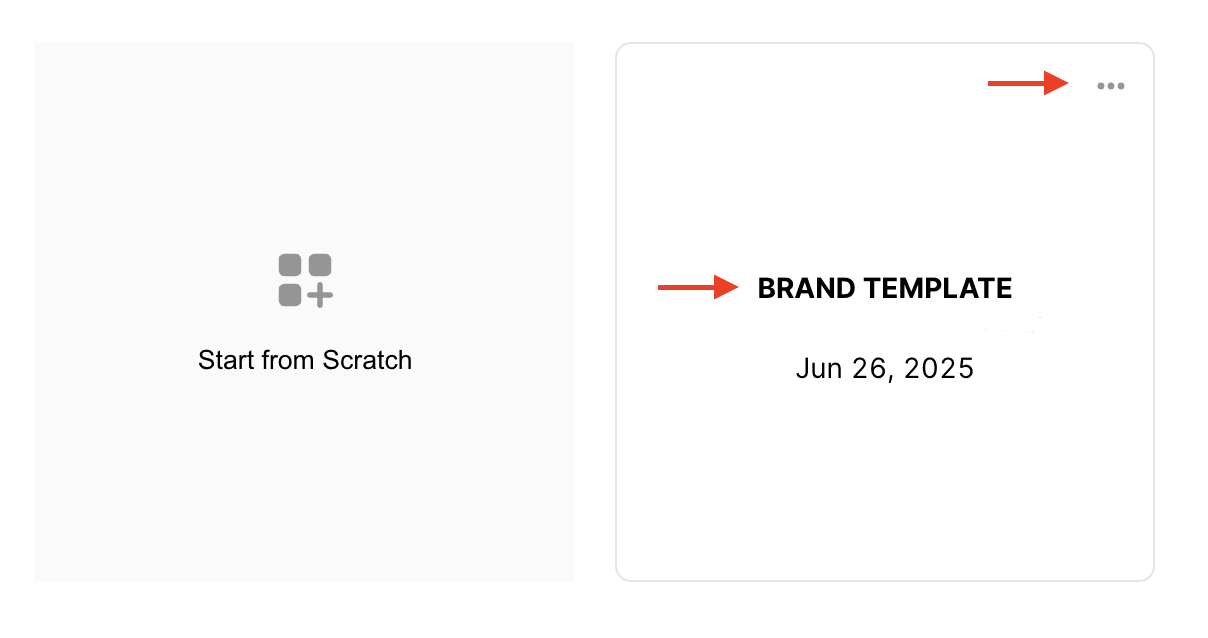
Select a saved Template or update your existing Brand Template.
You can create and save up to three Brand Templates.
When you update a Brand Template — say the header, footer or layout — those changes will only show up in new emails you build.
Anything you’ve already created using that Brand Template won’t update automatically. If you want older emails to match your new design, you’ll need to go in and tweak them manually.
🔡 Placeholders and how to use them
Incorporating placeholders into your Email Templates allows you to re-use the same templates over and over again. This means, no need for hundreds and hundreds of emails cluttering your workspace.
To add a placeholder to your Email Template, simply add a text block and select the placeholder you want to use:


Any added placeholder, in your Email Template, will show up as unique fields in your email Action with the related placeholder as a title. Whatever you enter into these fields will then replace the placeholder in the template.
🧩 Content Blocks
At the moment, it’s not possible to use Content Blocks directly inside the Drag and Drop Builder.
But don’t worry—here are a couple of workarounds you can use instead:
- Brand Templates: Want your header or footer locked in across campaigns? Build Brand Templates with your standard layout, and simply reuse them whenever you like. No more rebuilding from scratch.
- HTML Blocks: You can also add a custom HTML block to your template. Just keep in mind that whenever you make changes to the HTML block, you’ll need to update it manually in each template—it won’t update automatically across all of them.


🔄 Switching from Drag and Drop to HTML
Need more control? You can jump from the Drag and Drop Builder to the HTML Editor anytime.
Switching gives you access to advanced features like Content Blocks and FT Conditions. You've got two options:
- Create a Copy – Keep your original Drag and Drop version and create a separate HTML version to work with.
- Convert to HTML – Turn your existing template into HTML for deeper customisation.
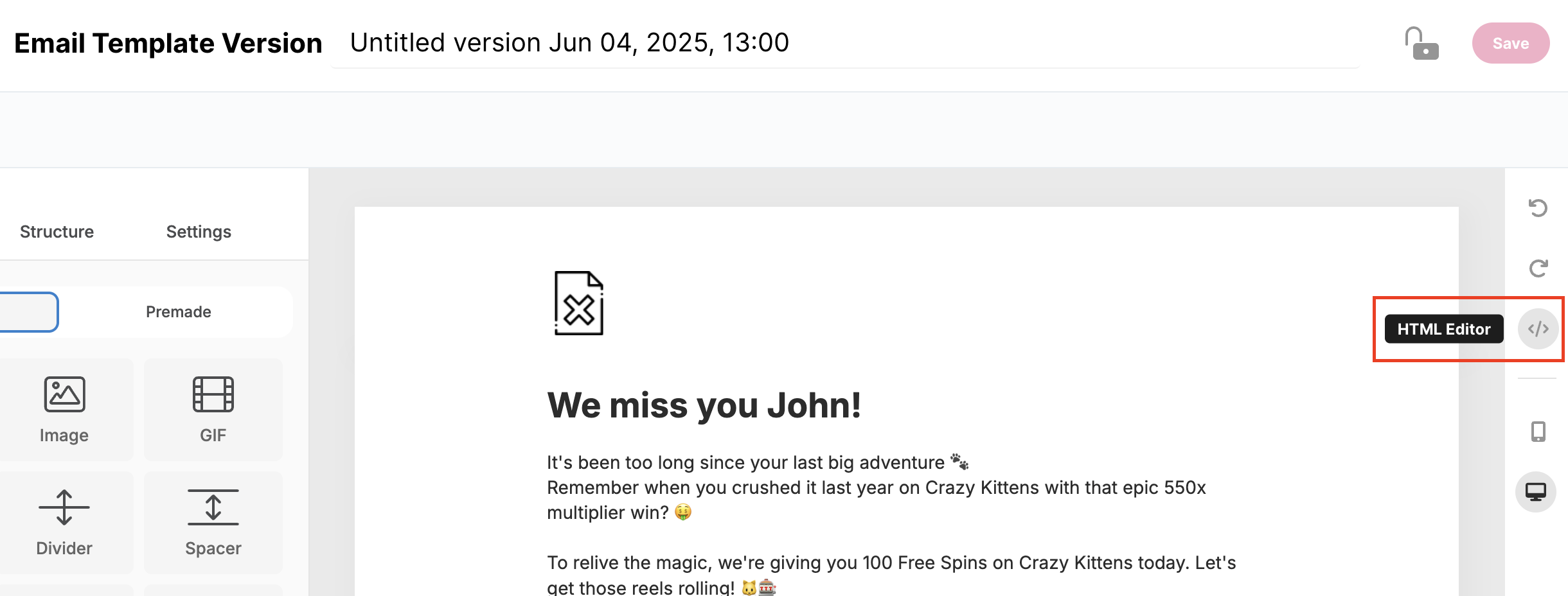
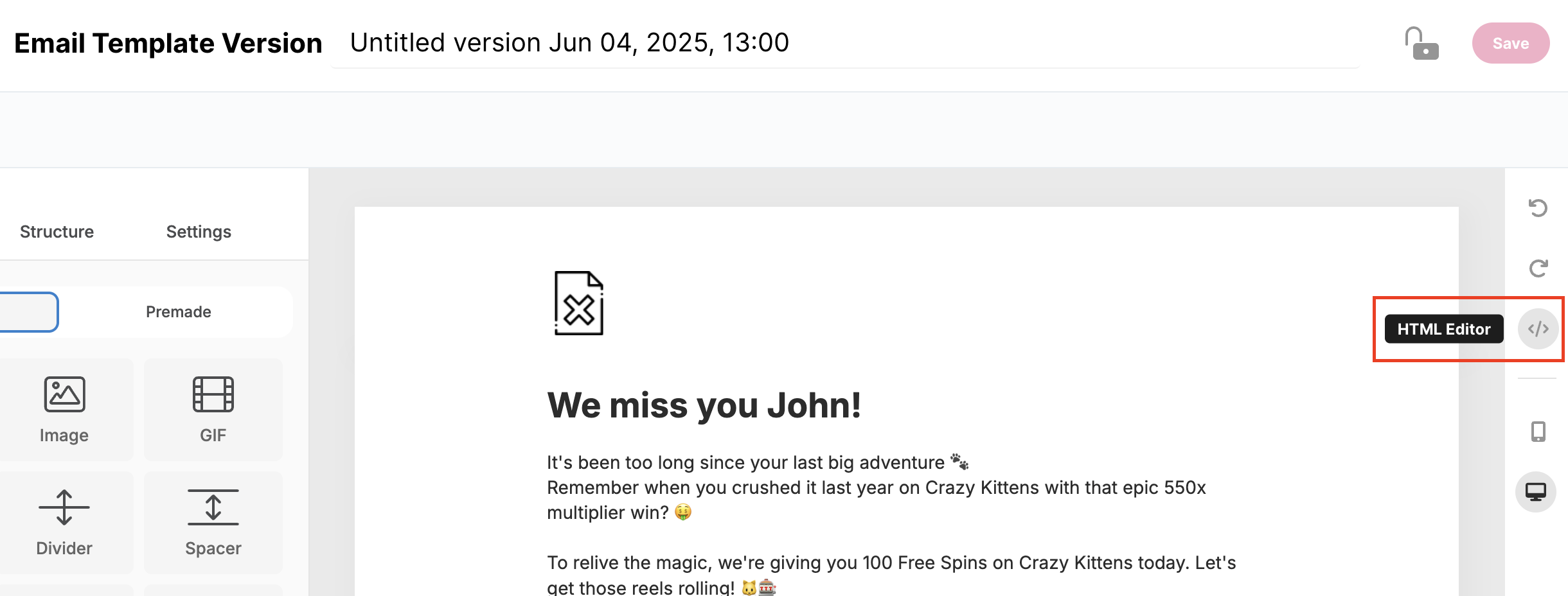
Converting the version into HTML will replace the Drag & Drop version permanently. Once converted, you will no longer be able to access the Drag & Drop interface for that version.
This flexibility allows you to start with an intuitive drag-and-drop interface and move to the HTML Editor when you need more control over your email’s structure and features.
👉 Check out the next article for a closer look at the different sections of our Drag and Drop Builder – how each one works, and how to use them to build standout email templates.